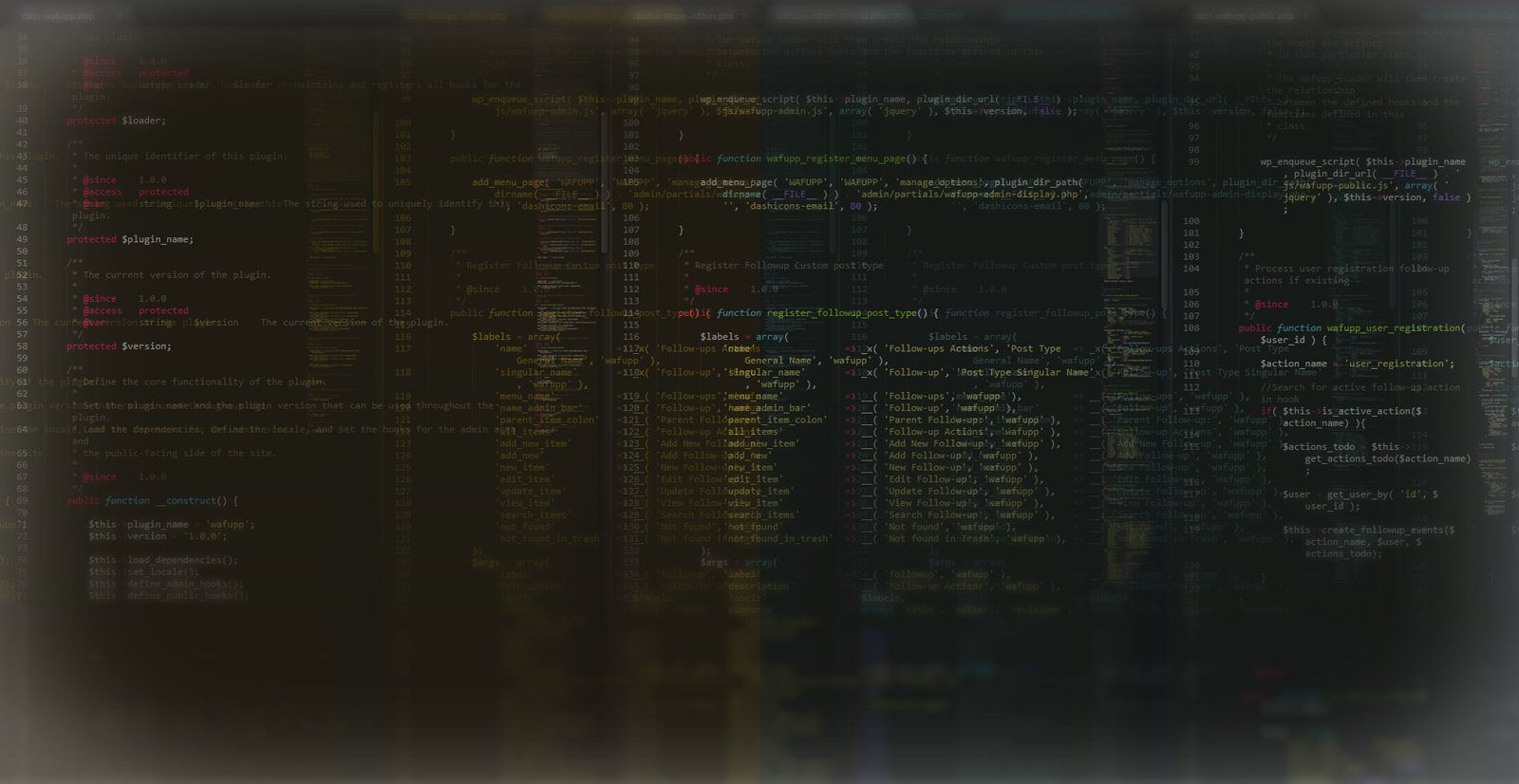A few years ago I was leaving my parents driveway in the morning, I get into my car, started it up and started turning the steering wheel when suddenly I heard a crack noise and lost the ability to turn the wheels.
As my knowledge of car mechanics it’s almost inexistent and one of my father friends is a mechanic, I called him to take a look into it and gone through with my day, knowing I’ll retrieve the car at the mechanic’s garage later.
At the end of the evening, I went to the mechanic’s, paid him a beer and the part he changed and got into my car to go to the movies with my new girlfriend.
About 5 minutes driving I heard the crack again and guess what happened, I was without a car for the second time that day. But this time, I had a schedule, I was late for my date and in the middle of the street without my beloved transportation… F*ck.
I literally ran to the mechanic’s garage again to catch him still there and told him what happened.
Long story short, the fix didn’t work at first out and the car has toed there again. I was left with only one solution, a 1 and a half hour of many stops and subway changes trip to the movies, and yes, do the same again to get back home.
So, what this story got to do with WordPress?
I’ve done something with my car that I’m totally against in my line of work, opted for the cheapest and quickest fix for my problem, instead of making sure it has “the best” solution and it has going to properly solve my problem.
When you cut corners, either to save a few bucks or to have a faster turnaround you’re risking your website future.
When you’re building a website, fixing something in it or expanding its current functionalities you always have a ton of options to choose from. Free or premium plugins and themes, custom development, your cousin friend that understands a little about computers, freelancers, and companies.
Whatever is your choice you need to be sure, what it means for your website future and for its continued functionality and availability.
And what should I choose?
The answer to this question will always be “depends”.
It depends on :
- your budget,
- the needed functionality
- the turnaround you need for it.
My advice would be for you to seek someone that understands:
- your needs,
- your website and business needs,
- the platform where you want to build in, WordPress.
A good professional will be able to tell you what you should do and what would be the best option for your situation.
It’s not always installing the plugin X or Y and Z, it can be a custom built plugin or/and theme.
WordPress is more than a simple CMS it’s a framework, totally customizable for your needs.
You can start small and improve along the way or start with all the bells and whistles. You can even build it yourself, but remember your choices today will impact the way your website works and it’s future.